react-native-aaiios-liveness-sdk(v3.6.5)
Migration Guides
From version 3.1.3, the methods
onGiveUpandonLivenessViewRequestFailedhave been removed, and the parametererrorCodeofonDetectionFailedhas been changed, please refer to the v3.1.3 change logs for details.From version 3.0.0, motion detection has been removed, so the properties and methods related to motion detection will not have any effect.
From v2.0.1, we refactored the code and aligned most of the js api with the android side, so please refer to the table below when migrating from the old version to v2.0.1.
old method name new method name NativeModules.RNAAILivenessSDK.initWithMarket("your-market") AAIIOSLivenessSDK.initSDKByLicense("your-market", false) NativeModules.RNAAILivenessSDK.initWithMarketAndGlobalService("your-market", isGlobalService) AAIIOSLivenessSDK.initSDKByLicense("your-market", isGlobalService) NativeModules.RNAAILivenessSDK.init("your-access-key", "your-secret-key", "your-market") AAIIOSLivenessSDK.initSDKByKey("your-access-key", "your-secret-key", "your-market", false) NativeModules.RNAAILivenessSDK.configDetectOcclusion(true) AAIIOSLivenessSDK.setDetectOcclusion(true) NativeModules.RNAAILivenessSDK.configResultPictureSize(600) AAIIOSLivenessSDK.setResultPictureSize(600) NativeModules.RNAAILivenessSDK.configUserId("your-reference-id") AAIIOSLivenessSDK.bindUser("your-reference-id") NativeModules.RNAAILivenessSDK.configActionTimeoutSeconds(10) AAIIOSLivenessSDK.setActionTimeoutSeconds(10)
Download SDK
See this part to get SDK download link.
Running the example app
Download SDK and extract it, then go into the example directory:
cd exampleInstall packages:
yarn install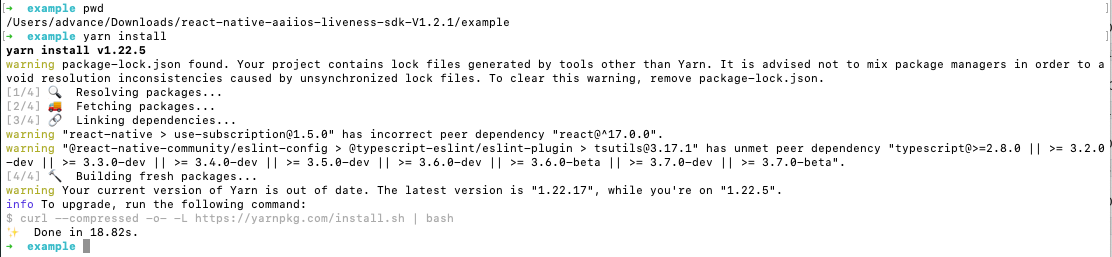
Go into the
iossubdirectory and install pod dependencies:cd ios && pod install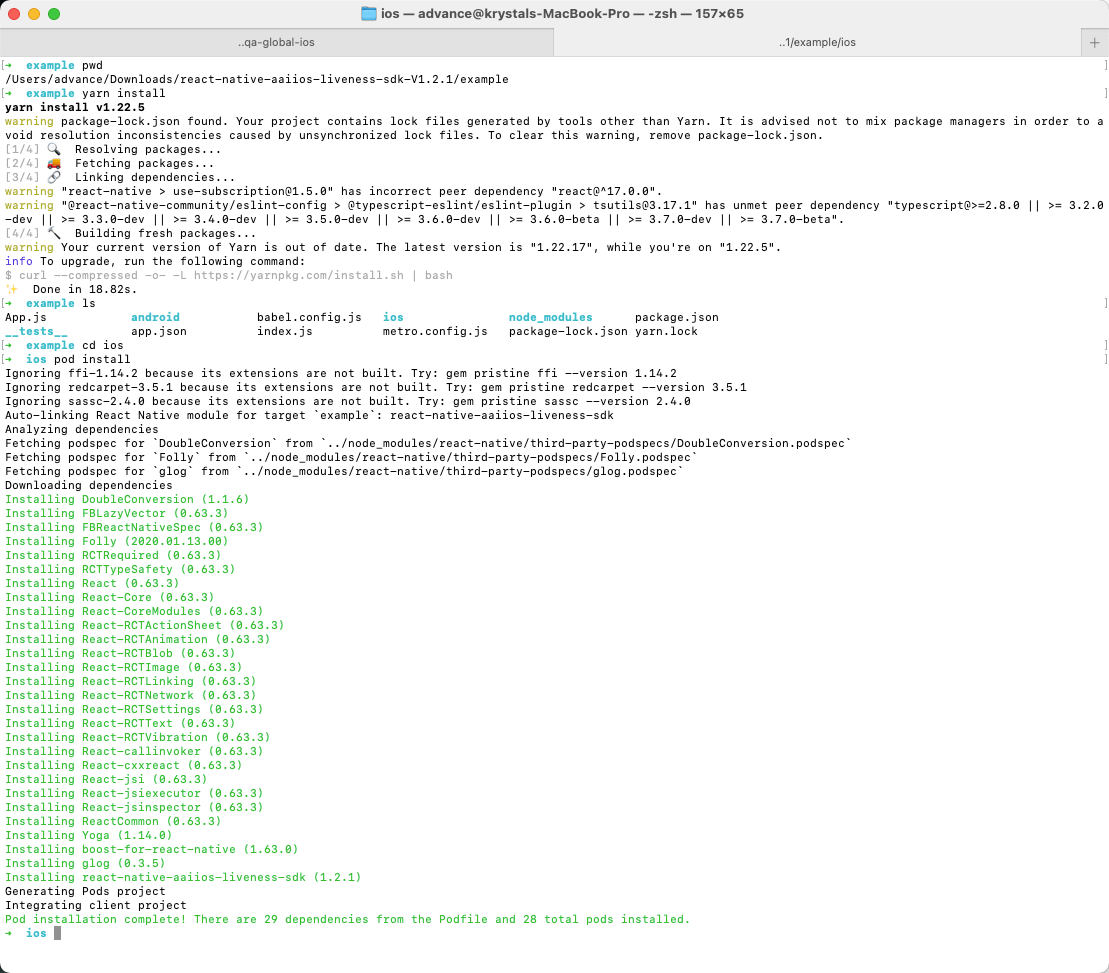
Go into the example directory and start Metro:
cd .. && yarn start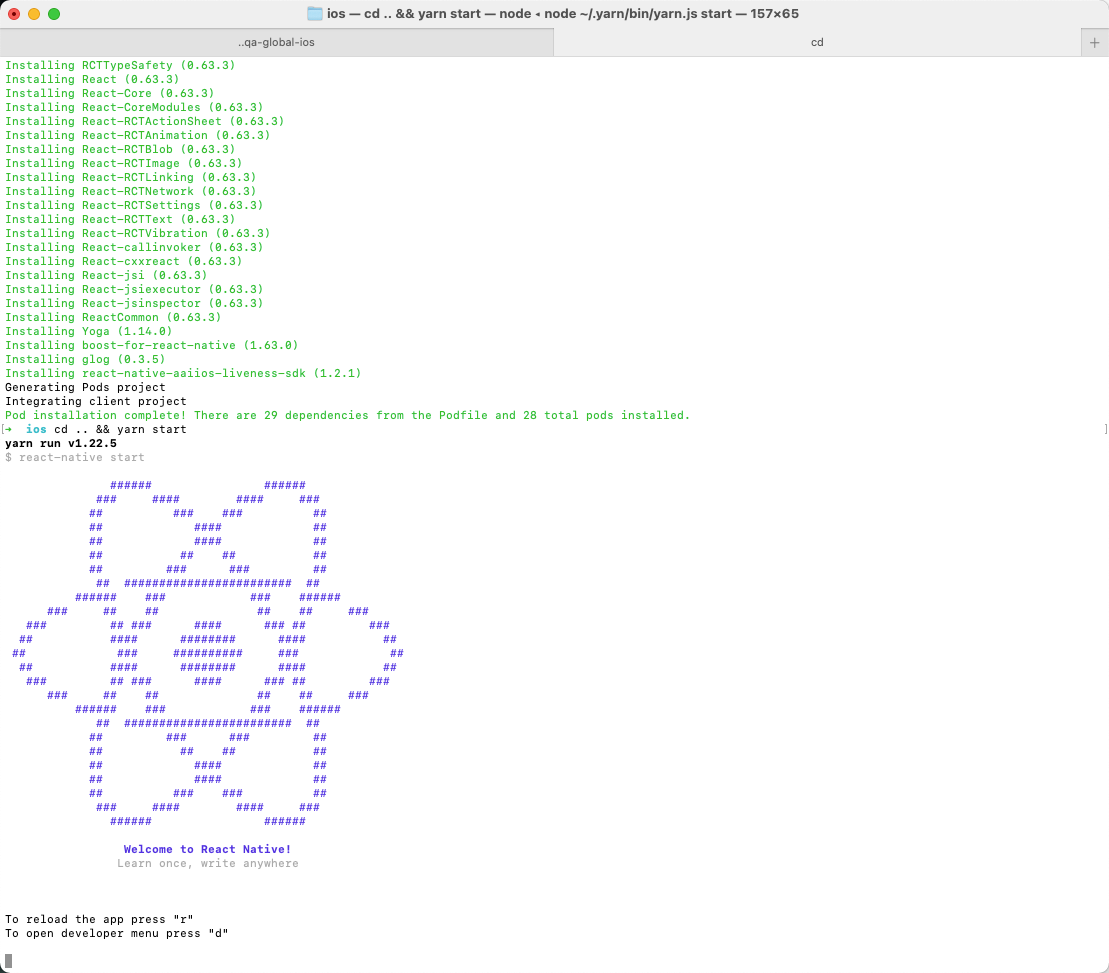
Modify
example/App.jsto specify your market and license content(The license content is obtained by your server calling our openapi).AAIIOSLivenessSDK.initSDKByLicense("AAILivenessMarketIndonesia", false)let licenseStr = 'your-license-str'AAIIOSLivenessSDK.setLicenseAndCheck(licenseStr, (result) => {...})run example app:
react-native run-iosor openexample.xcworkspacein Xcode and run.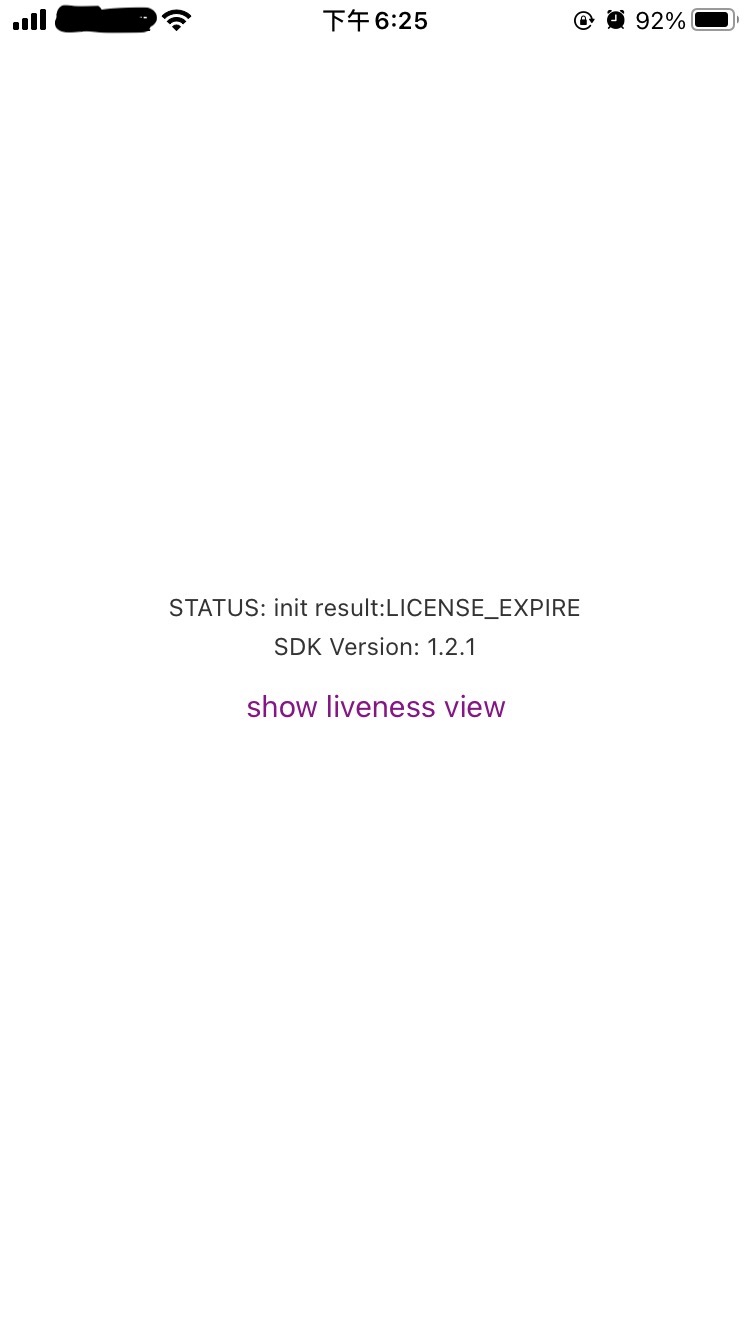
Getting started
Getting started (react-native >= 0.60)
If your react-navive version >= 0.60, you can refer this part to intergrate react-native-aaiios-liveness-sdk.
First rename the folder name
react-native-aaiios-liveness-sdk-V{sdkversion}toreact-native-aaiios-liveness-sdk, then we can try to integrate the SDK. There are two ways to integrate the SDK:As local package:
- Put the
react-native-aaiios-liveness-sdkfolder to your react-native project.
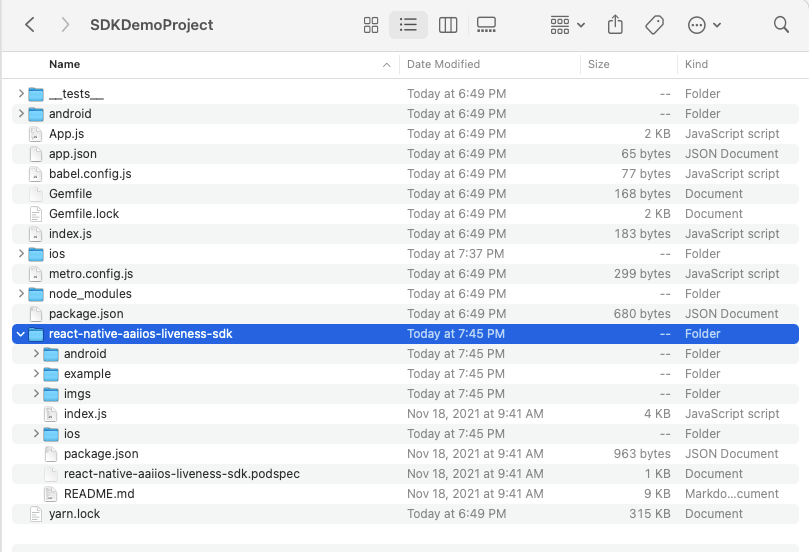
cd your react-native project root path and link this local sdk package.
For newer RN versions (0.70+):
yarn add file:/path/to/react-native-aaiios-liveness-sdkFor RN versions 0.60 - 0.69:
yarn add file:/path/to/react-native-aaiios-liveness-sdk# oryarn add link:/path/to/react-native-aaiios-liveness-sdkNote: For newer RN versions (0.70+), it's recommended to use
yarn add file:/path/to/react-native-aaiios-liveness-sdkas it provides better compatibility and is the preferred method for local package integration. For versions 0.60-0.69, bothfile:andlink:methods are supported, butfile:is recommended for better compatibility.
- Put the
As remote package:
- Upload all files in
react-native-aaiios-liveness-sdkfolder to your private git repository, make sure the name of your repository isreact-native-aaiios-liveness-sdk. - Navigate to the root directory of your react-native project and install SDK.
$ npm install git+ssh://git@{your-git-domain}:{your-git-user-name}/react-native-aaiios-liveness-sdk.git --save
- Upload all files in
Add pod dependencies
AAINetworkandAAILivenessUIto yourPodfile:xtarget 'example' doconfig = use_native_modules!use_react_native!(:path => config["reactNativePath"])...pod 'AAINetwork', :http => 'https://prod-guardian-cv.oss-ap-southeast-5.aliyuncs.com/sdk/iOS-libraries/AAINetwork/AAINetwork-V1.0.3.tar.bz2', type: :tbzpod 'AAILivenessUI', :http => 'https://prod-guardian-cv.oss-ap-southeast-5.aliyuncs.com/sdk/iOS-liveness-detection/3.6.5/iOS-Liveness-SDK-V3.6.5.tar.bz2', type: :tbzendAfter integrate the SDK then we link SDK to iOS project.
cd ios && pod install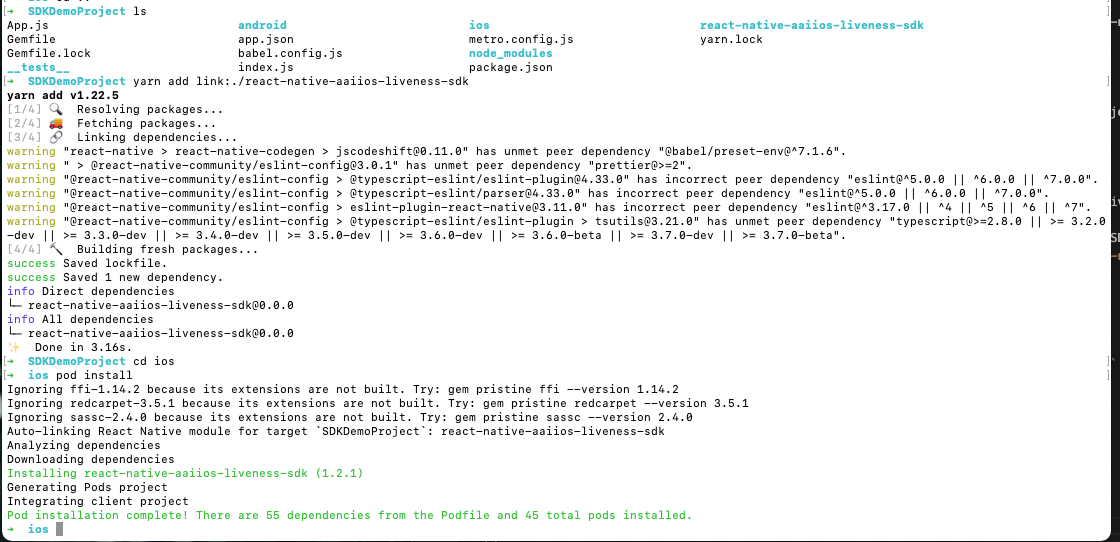
Then add camera usage description in
Info.plistas bellow. Ignore this step if you have added those.<key>NSCameraUsageDescription</key><string>Use the camera to detect the face movements</string>If you are using TypeScript, you need to create a
react-native-aaiios-liveness-sdk.d.tsfile in your project to support TypeScript calls. Here's an example of the type definition file:declare module 'react-native-aaiios-liveness-sdk' {interface LivenessCallback {onCameraPermissionDenied?: (key: string, message: string) => void;onDetectionComplete?: (livenessId: string, img: string, additionalInfo: any) => void;onDetectionFailed?: (key: string, message: string, additionalInfo: any) => void;livenessViewBeginRequest?: () => void;livenessViewEndRequest?: () => void;}export default class AAIIOSLivenessSDK {static initSDKByLicense(market: string, isGlobalService: boolean): void;static initSDKByKey(accessKey: string, secretKey: string, market: string, isGlobalService: boolean): void;static setDetectOcclusion(detectOcclusion: boolean): void;static setResultPictureSize(pictureSize: number): void;static setActionTimeoutSeconds(actionTimeout: number): void;static setActionSequence(shuffle: boolean, actionSequence: string[]): void;static setDetectionLevel(level: string): void;static setAuditImageConfig(enableCollect: boolean, captureInterval: number, maxNumber: number, imageWidth: number, imageQuality: number): void;static setVideoRecorderConfig(enableRecord: boolean, maxDuration: number): void;static bindUser(userId: string): void;static setLicenseAndCheck(license: string, callback: (result: any) => void): void;static startLiveness(config: any, callback: any): void;static sdkVersion(callback: (version: string) => void): void;}}Place this file in your project's root directory or in a
@typesfolder to enable TypeScript support for the SDK.
Getting started (react-native < 0.60)
Download the AAILivenessSDK and AAINetwork, then extract them and add
AAILivenessSDKfolder,AAINetwork.xcframeworkto your project: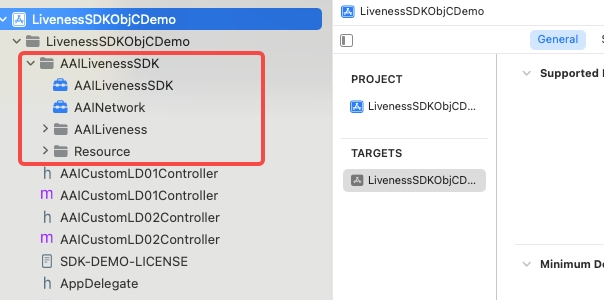
Add the
RNLivenessPluginfolder to your project.In Xcode, choose "TARGETS -> General" add the following system libraries and frameworks in the
Frameworks, Libraries, and Embedded Contentsection:libz.tbdlibc++.tbdlibresolv.9.tbdAVFoundation.frameworkCoreMotion.frameworkSystemConfiguration.frameworkCoreTelephony.frameworkAccelerate.frameworkMetal.frameworkMetalKit.framework
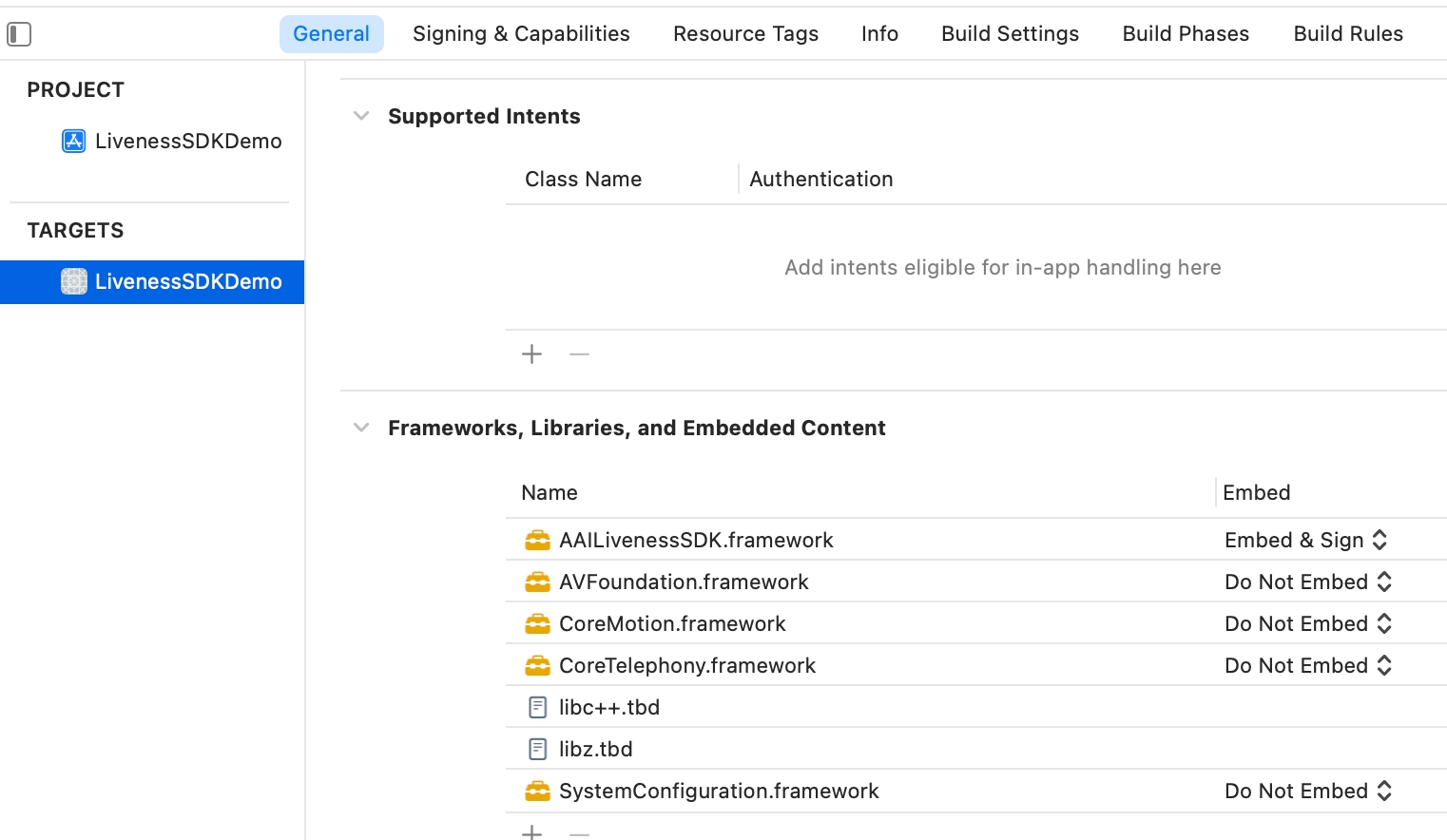
Add
-ObjCto the other linker flag in the project configuration.In Xcode, add camera usage description in
Info.plistas bellow. Ignore this step if you have added those.<key>NSCameraUsageDescription</key><string>Use the camera to detect the face movements</string>Rename
index.jstoAAIIOSLivenessSDK.js, then add thisjsfile to your react native project.
Usage
import AAIIOSLivenessSDK from 'react-native-aaiios-liveness-sdk';// Import SDK (react-native < 0.60)//import AAIIOSLivenessSDK from '{your AAIIOSLivenessSDK.js path}';
SDKTest() { /* /// Optional // Get SDK version AAIIOSLivenessSDK.sdkVersion((message) => { console.log("SDK version is ", message) }); */
// Step 1. Initialize SDK // The last boolean value represents whether the Global service is enabled or not, and is set to true if it is, or false if it is not. // Market available value are as follows: // AAILivenessMarketIndonesia // AAILivenessMarketIndia // AAILivenessMarketPhilippines // AAILivenessMarketVietnam // AAILivenessMarketThailand // AAILivenessMarketMexico // AAILivenessMarketMalaysia // AAILivenessMarketPakistan // AAILivenessMarketNigeria // AAILivenessMarketColombia // AAILivenessMarketSingapore // AAILivenessMarketBPS AAIIOSLivenessSDK.initSDKByLicense("AAILivenessMarketIndonesia", false)
/* /// Optional // Set wheher to detect occlusion. Default is false. AAIIOSLivenessSDK.setDetectOcclusion(true) */
/* /// Optional // Set the size(width) of output `img` in `onDetectionComplete`. // Image size(width) should be in range [300, 1000], default image size(width) is 600(600x600). AAIIOSLivenessSDK.setResultPictureSize(600) */
/* /// Optional (but strongly recommended). // User binding. // You can use this method to pass your user unique identifier to us, // we will establish a mapping relationship based on the identifier。 // It is helpful for us to check the log when encountering problems. AAIIOSLivenessSDK.bindUser("your-reference-id") */
/* // Optional // If you enable this feature, the SDK will automatically upload the audit image sequence list to the server after liveness detection complete. // You can obtained the 'auditImageUrl' fileld in the liveness-detection openapi response. See liveness-detection openapi for more detail. // // The first parameter:Whether to collect audit images. Default is false. // The second parameter:Minimum interval time for capturing images,default interval is 400ms // The third parameter:Maximum number of captured images,default number is 10 // The fourth parameter:The image width,default width is 400px // The fifth parameter:The image compress quality,must in [30,100],the default value is 30 AAIIOSLivenessSDK.setAuditImageConfig(false,300,2,400,50) */
/* /// Optional // If you enable this feature, SDK will record video during the detection process. // After the completion of the liveness process, you can retrieve the 'videoFilePath' by parse the 'additionalInfo' // in 'onDetectionComplete' callback. // The video file format is .mp4. Please note that this video can only be obtained through the SDK and // cannot be obtained from the aai backend. After using the video, it is up to you to decide whether to delete the local file. // // The first parameter:Whether to record video. Default value is false. // The second parameter:The maximum recording duration, in seconds, valid range [2,60], default is 60 seconds. AAIIOSLivenessSDK.setVideoRecorderConfig(true,60) */
// Step 2. Configure your license(your server needs to call openAPI to obtain license content) AAIIOSLivenessSDK.setLicenseAndCheck("your-license-content", (result) => { if (result === "SUCCESS") { showSDKPage() } else { console.log("setLicenseAndCheck failed:", result) } })
}
showSDKPage() { var config = { /* /// Optional showHUD: true, */
/* /// Optional /// Specify which language to use for the SDK. If this value is not set, /// the system language will be used by default. If the system language is not supported, /// English will be used. /// /// The languages currently supported by sdk are as follows: /// /// "en" "id" "vi" "zh-Hans" "th" "es" "ms" "hi" language: "en", */
/* /// Optional (Note from v3.0.4, this configuration item has been deprecated, please use `timeoutDurationOf3DMode` instead) /// Set the timeout for prepare stage, default is 50s. prepareTimeoutInterval: 50, */
/* /// Optional /// Set the detection timeout duration of 3D mode(near/distant mode), the range of value should be [10, 60], default is 50s. /// If the detection cannot pass within this time duration, the `onDetectionFailed` will be called, /// and the value of the "errorCode" is "fail_reason_prepare_timeout". /// /// @note This time duration does not include network request duration. /// timeoutDurationOf3DMode: 50, */
/* /// Optional // Whether to animate the presentation. Default is true. animated: true, */ /* /// Optional // Whether to allow to play prompt audio. Default is true. playPromptAudio: true, */
/* /// The highlight color of the ellipse border in 3D mode(near/distant mode). Default is #5BC413. ellipseBorderCol3D: "#0000FF", */
/* /// Optional /// The normal color of the ellipse border in 3D mode(near/distant mode). The default is 0xF5F5F5. /// @since 3.3.0 normalEllipseBorderCol3D: "#5BC413", */
/* /// Optional /// The color of the inner ellipse animation line of the 3D mode(near/distant mode). Default is #5BC413. innerEllipseLineCol3D: "#FF0000", */
/* /// Optional /// Specify AAILoadingHud brand color. Default is #5BC413. /// @since 3.4.0 hudBrandColor: "#5BC413", */
/* /// Whether to mark the action of tapping back button as "USER_GIVE_UP". The default is false. If you set true, the `onDetectionFailed` /// will be called when the user taps the top left back button while liveneness detection is running. recordUserGiveUp: false, */
/* /// An optional string value used to conveniently query liveness detection results. /// Call the `/liveness/generate-signature-id` API to generate this value, then assign it to /// this field before starting a new liveness flow. /// /// @warning The value must be unique per liveness flow. Passing a previously used value will result in a parameter error in SDK. /// /// @since 3.6.0 signatureId: "my-unique-signature-id", */ }
// Step 3. Configure callback var callbackMap = { // Optional onCameraPermissionDenied: (errorKey, errorMessage) => { console.log(">>>>> onCameraPermissionDenied", errorKey, errorMessage) this.setState({message: errorMessage}) },
// Optional /* For `livenessViewBeginRequest` and `livenessViewEndRequest`, these two methods are only used to tell you that the SDK is going to start sending network requests and end network requests, and are usually used to display and close the loadingView, that is, if you pass showHUD: false, then you should in method `livenessViewBeginRequest` to show your customized loading view and close loading view in method `livenessViewEndRequest`. If you pass showHUD: true, then you do nothing in these two methods. */ /* livenessViewBeginRequest: () => { console.log(">>>>> livenessViewBeginRequest") },
// Optional livenessViewEndRequest: () => { console.log(">>>>> livenessViewEndRequest") }, */
// Required onDetectionComplete: (livenessId, base64Img, additionalInfo) => { console.log(">>>>> onDetectionComplete:", livenessId) console.log('additionalInfo:', additionalInfo) /* You need to give the livenessId to your server, then your server will call the anti-spoofing api to get the score of this image. The base64Img size is 600x600.
The parameter 'additionalInfo' contains the following keys: - 'eventId': This used to help debug the specific cause of the error. - 'transactionId': This is used to help debug the specific cause of the server side error. - 'videoFilePath': The video file path, if you enable the video recording feature, otherwise this key will not exist. */ this.setState({message: livenessId}) },
// Optional, but recommended /* The error codes please refer to the README, and the corresponding error messages are in the language file of the `Resource/AAILanguageString.bundle/id.lproj/Localizable.strings` (depending on the language used by the phone)
In fact, for the type of error this function gets, you don't need to pay attention to it, just prompt the error message and let the user retry.
The `additioanlInfo` is a debug dictionary which contains the following keys: "eventId": This used to help debug the specific cause of the error. "rawErrorCode": The native sdk side raw error code. "transactionId": This is used to help debug the specific cause of the server side error. */ onDetectionFailed: (errorCode, errorMessage, additionalInfo) => { console.log(">>>>> onDetectionFailed:", errorCode, errorMessage) console.log('additionalInfo:', additionalInfo) this.setState({message: errorMessage}) },
}
AAIIOSLivenessSDK.startLiveness(config, callback) }
Error code
The errorCode values of onDetectionFailed are as follows:
| errorCode | raw native sdk code | Description |
|---|---|---|
| PREPARE_TIMEOUT | fail_reason_prepare_timeout | Timeout during the preparation stage |
| ACTION_TIMEOUT | fail_reason_timeout | Timeout during the motion stage |
| MUTI_FACE | fail_reason_muti_face | Multiple faces detected during the motion stage |
| FACE_MISSING | fail_reason_facemiss_blink_mouth | Face is missing during the motion stage(blink or open mouth) |
| FACE_MISSING | fail_reason_facemiss_pos_yaw | Face is missing during the motion stage(pos yaw) |
| MUCH_ACTION | fail_reason_much_action | Multiple motions detected during the motion stage |
| USER_GIVE_UP | user_give_up | The user clicked the top left back button during the detection process |
| NO_RESPONSE | Network request failed | |
| DEVICE_NOT_SUPPORT | device_not_support | The front camera of this device cannot be opened |
| UNDEFINED | Other undefined errors | |
| ...(Other server side error codes) |
Compliance Explanation
See Compliance Explanation for more details.
Change logs and release history
v3.6.5 Download
Update
- Sync native SDK.
v3.6.3 Download
Update
- Sync native SDK.
v3.6.2 Download
Update
- Sync native SDK.
v3.6.1 Download
Update
- Sync native SDK.
v3.6.0 Download
Update
- Sync native SDK.
- Add optional configuration item
signatureId.
v3.5.0 Download
Update
- Sync native SDK.
v3.4.1 Download
Update
- Sync native SDK.
v3.4.0 Download
Update
- Sync native SDK.
- Add configuration item
hudBrandColor.
v3.3.0 Download
Update
- Sync native SDK.
New Features
Added
normalEllipseBorderCol3Dconfiguration item, which is used to set the normal color of the ellipse border in 3D mode(near/distant mode). The default is #F5F5F5. If you want to maintain the previous interaction effect, you can call the following codes:// Other configurationsellipseBorderCol3D: "#5BC413",normalEllipseBorderCol3D: "#5BC413",
v3.1.3 Download
Breaking Changes
- Remove the callback methods
onGiveUpandonLivenessViewRequestFailed, please useonDetectionFailedto handle the user's give up action and network request failed. - The
errorCodeofonDetectionFailedhas been changed, please refer to the Error code for details.
New Features
Added
additionalInfoparameter toonDetectionFailedmethod, which contains the following keys:- "eventId": This is used to help debug the specific cause of the error.
- "rawErrorCode": The native sdk side raw error code.
- "transactionId": This is used to help debug the specific cause of the server side error.
Added
additionalInfoparameter toonDetectionCompletemethod, which contains the following keys:- "eventId": This is used to help debug the specific cause of the error.
- "transactionId": This is used to help debug the specific cause of the server side error.
- "videoFilePath": The video file path, if you enable the video recording feature, otherwise this key will not exist.
Added
recordUserGiveUpconfiguration item, which is used to mark the action of tapping back button as "USER_GIVE_UP". The default is false. If you set true, theonDetectionFailedwill be called when the user taps the top left back button while liveneness detection is running.Added method
setAuditImageConfigandsetVideoRecorderConfigto support collecting audit images and recording video during the detection process.
Update
- Sync native SDK to support PrivacyInfo.xcprivacy.
v3.1.2 Download
- Sync native SDK.
v3.1.1 Download
- Sync native SDK.
v3.1.0 Download
- Sync native SDK.
v3.0.7 Download
- Sync native SDK.
- Support "AAILivenessMarketBPS".
v3.0.5 Download
- Sync native SDK.
- Upgrade AAINetwork module to 1.0.2.
v3.0.4 Download
- Sync native SDK.
- Deprecate the
prepareTimeoutInterval, please usetimeoutDurationOf3DModeinstead.
v3.0.3 Download
- Sync native SDK.
v3.0.2 Download
- Sync native SDK.
v3.0.0 Download
- Sync native SDK.
- From version 3.0.0, motion detection has been removed, so the properties and methods related to motion detection will not have any effect.
v2.0.7 Download
- Sync native SDK.
v2.0.6 Download
- Sync native SDK.
v2.0.5 Download
- Sync native SDK.
v2.0.4 Download
- Sync native SDK.
- Add configuration items
playPromptAudioandshowAnimationImgs.
v2.0.3 Download
- Sync native SDK.
v2.0.2 Download
- Sync native SDK.
v2.0.1 Download
- Refactored the code.
v1.3.4 Download
- Fix bugs.
v1.3.3 Download
- Optimizing the capture of face image.
- Support closed eye detection.
- Add localized string "pls_open_eye".
- Fix EXC_BAD_ACCESS bug that could occur in some cases.
- Fix the global service bug.
- Compressed images of AAIImgs.bundle.
- Removed 'android' folder.
v1.2.9.1 Download
- Fixed the bug that the audio could not be automatically switched with the language.
v1.2.9 Download
- Support setting
languageandprepareTimeoutInterval.
v1.2.8 Download
- Upgrade network module.
v1.2.1 Download
- Fix the bug that img of AAILivenessResult may be nil when the onDetectionComplete: method is called.
v1.2.0 Download
Support to initialize SDK with license.
NativeModules.RNAAILivenessSDK.initWithMarket("your-market")NativeModules.RNAAILivenessSDK.configLicenseAndCheck("your-license-content", (result) => {if (result === "SUCCESS") {// SDK init success}})Support face occlusion detection(only in the preparation phase, not in the action detection phase), this feature is off by default, you can turn it on if needed.
NativeModules.RNAAILivenessSDK.configDetectOcclusion(true)Support Mexico,Malaysia,Pakistan,Nigeria,Colombia.